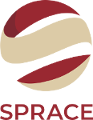TWiki Variables
Special text strings expand on the fly to display dynamic content, such as user data or system info TWikiVariables are text strings -%VARIABLE% or %VARIABLE{ parameter="value" }% - that expand into content whenever a topic is rendered for viewing. There are two types of variables:
- Preferences variables: Can be defined and changed by the user.
Example:%T%renders as
- Predefined variables: Defined by the TWiki system or by extensions.
Example:%CALCULATE{}%is handled by the SpreadSheetPlugin
TWiki Variables Wizard
|
Categories:
|
Variables:
|
Select a category and a variable
Build Your Variable:
Using Variables
To use a variable type its name. For example,- type
%T%to get (a preferences variable)
(a preferences variable)
- type
%TOPIC%to getTWikiVariables(a predefined variable) - type
%CALCULATE{ "$UPPER(Text)" }%to getTEXT(a variable defined by a plugin)
- To leave a variable unexpanded, precede it with an exclamation point, e.g. type
!%TOPIC%to get%TOPIC% - Variables are expanded relative to the topic they are used in, not the topic they are defined in
- Type
%ALLVARIABLES%to get a full listing of all variables defined for a particular topic
Variable Names
Variable names must start with a letter, optionally followed by letters, numbers and underscore '_' characters. Both upper-case and lower-case characters can be used,%MYVAR%, %MyVar%, %My2ndVar%, and %My_Var% are valid names. Variables are case sensitive, e.g. %MyVAR% and %MYVAR% are not the same.
By convention all settings, predefined variables and variables handled by extensions are always UPPER-CASE.
Preferences Variables
Unlike predefined variables, preferences variables can be defined by the user in various places.Setting Preferences Variables
You can set variables in all the following places:- system level in TWiki.TWikiPreferences
- plugin topics (see TWikiPlugins)
- local site level in Main.TWikiPreferences
- user level in individual user topics in Main web
- web level in WebPreferences of each web
- If
EXTRAPREFERENCESis defined at this point, it's regarded as having comma separated list of topics. Those topics are read in the listed order as if they were WebPreferences - topic level in topics in webs
- session variables (if sessions are enabled)
preview will show the wrong thing, and you must save the topic to see it correctly.
The syntax for setting variables is the same anywhere in TWiki (on its own TWiki bullet line, including nested bullets): [multiple of 3 spaces] * [space] Set [space] VARIABLENAME [space] = [space] value
Examples:
* Set VARIABLENAME1 = value
* Set VARIABLENAME2 = value
Spaces between the = sign and the value will be ignored. You can split a value over several lines by indenting following lines with spaces - as long as you don't try to use * as the first character on the following line.
Example:
* Set VARIABLENAME = value starts here
and continues here
Whatever you include in your variable will be expanded on display, exactly as if it had been entered directly.
Example: Create a custom logo variable - To place a logo anywhere in a web by typing
%MYLOGO%, define the Variable on the web's WebPreferences topic, and upload a logo file, ex:mylogo.gif. You can upload by attaching the file to WebPreferences, or, to avoid clutter, to any other topic in the same web, e.g.LogoTopic. Sample variable setting in WebPreferences:
* Set MYLOGO = %PUBURL%/%WEB%/LogoTopic/mylogo.gif
You can also set preferences variables on a topic by clicking the link Edit topic preference settings under More topic actions. Use the same * Set VARIABLENAME = value syntax. Preferences set in this manner are not visible in the topic text, but take effect nevertheless.
Parameterized Variables (Macros)
It is possible to pass parameters to TWiki variables. This is called a macro in a programming language. To define a parameterized variable, set a variable that contains other variables, such as:
* Set EXAMPLE = Example variable using %DEFAULT%, %PARAM1% and %PARAM2%
* Set DEMO = Demo using %DEFAULT{ default="(undefined)" }%,
%PARAM1{ default="(undefined)" }% and %PARAM2{ default="(undefined)" }%
A special %DEFAULT% variable denotes the default (nameless) parameter of the calling variable. Variables optionally may list a default="..." parameter that gets used in case the calling variable does not specify that parameter.
To use a parameterized variable (or call a macro), add parameters within the curly brackets, such as:
* %EXAMPLE{ "foo" PARAM1="bar" PARAM2="baz" }%
* %DEMO{ "demo" PARAM2="parameter 2" }% -- note that PARAM1 is missing
which resolves to: - Example variable using foo, bar and baz
- Demo using demo, (undefined) and parameter 2 -- note that PARAM1 is missing
- Parameter from variable call. In above example,
%PARAM1%gets expanded tobar. - Session variable and preferences settings
Example
Define variables:
* Set DRINK = red wine
* Set FAVORITE = My %DEFAULT{default="favorite"}% dish is %DISH{default="steak"}%,
my %DEFAULT{default="favorite"}% drink is %DRINK%.
%DISH{default="steak"}%), or as a preferences setting (Set DRINK = ...).
Use Variables:
%FAVORITE{ DISH="Sushi" DRINK="Sake" }%
Returns: My favorite dish is Sushi, my favorite drink is Sake.
%FAVORITE{}%
Returns: My favorite dish is steak, my favorite drink is red wine.
%FAVORITE{ "preferred" }%
Returns: My preferred dish is steak, my preferred drink is red wine.
Access Control Variables
These are special types of preferences variables to control access to content. TWikiAccessControl explains these security settings in detail.Local values for variables
Certain topics (a users home topic, web site and default preferences topics) have a problem; variables defined in those topics can have two meanings. For example, consider a user topic. A user may want to use a double-height edit box when they are editing their home topic - but only when editing their home topic. The rest of the time, they want to have a normal edit box. This separation is achieved usingLocal in place of Set in the variable definition. For example, if the user sets the following in their home topic:
* Set EDITBOXHEIGHT = 10 * Local EDITBOXHEIGHT = 20Then when they are editing any other topic, they will get a 10 high edit box. However when they are editing their home topic, they will get a 20 high edit box.
Local can be used wherever a preference needs to take a different value depending on where the current operation is being performed.
Use this powerful feature with great care! %ALLVARIABLES% can be used to get a listing of the values of all variables in their evaluation order, so you can see variable scope if you get confused.
Frequently Used Preferences Variables
The following preferences variables are frequently used. They are defined in TWikiPreferences#Miscellaneous_Settings:-
%BB%- line break and bullet combined -
%BB2%- level 2 bullet with line break -
%BB3%- level 3 bullet with line break -
%BB4%- level 4 bullet with line break -
%BR%- line break -
%BULLET%- bullet sign -
%CARET%- caret symbol -
%VBAR%- vertical bar -
%H%- Help icon
Help icon
-
%I%- Idea icon
Idea icon
-
%M%- Moved to icon
Moved to icon
-
%N%- New icon
New icon
-
%P%- Refactor icon
Refactor icon
-
%Q%- Question icon
Question icon
-
%S%- Pick icon
Pick icon
-
%T%- Tip icon
Tip icon
-
%U%- Updated icon
Updated icon
-
%X%- Alert icon
Alert icon
-
%Y%- Done icon
Done icon
-
%RED% text %ENDCOLOR%- colored text (also%YELLOW%,%ORANGE%,%PINK%,%PURPLE%,%TEAL%,%NAVY%,%BLUE%,%AQUA%,%LIME%,%GREEN%,%OLIVE%,%MAROON%,%BROWN%,%BLACK%,%GRAY%,%SILVER%,%WHITE%) -
%REDBG% text %ENDBG%- colored background (also%YELLOWBG%,%ORANGEBG%,%PINKBG%,%PURPLEBG%,%TEALBG%,%NAVYBG%,%BLUEBG%,%AQUABG%,%LIMEBG%,%GREENBG%,%OLIVEBG%,%MAROONBG%,%BROWNBG%,%BLACKBG%,%GRAYBG%,%SILVERBG%,%WHITEBG%)
Predefined Variables
Most predefined variables return values that were either set in the configuration when TWiki was installed, or taken from server info (such as current username, or date and time). Some, like%SEARCH%, are powerful and general tools.
- Show all TWiki Variables
- Predefined variables can be overridden by preferences variables (except a few such as TOPIC and WEB)
- Extensions may extend the set of predefined variables (see individual extension topics for details)
- Take the time to thoroughly read through ALL preference variables. If you actively configure your site, review variables periodically. They cover a wide range of functions, and it can be easy to miss the one perfect variable for something you have in mind. For example, see
%INCLUDINGTOPIC%,%INCLUDE%, and the mighty%SEARCH%.
Search or List Variables by Category
Documenting TWiki Variables
This section is for people documenting TWiki variables of the TWiki core and TWiki extensions. Each variable is documented in a topic namedVar<name> in the TWiki web. For example, a %LIGHTSABER% variable has a documentation topic called VarLIGHTSABER. The topic is expected to have a specific format so that reports in this TWikiVariables topic, in TWikiVariablesSearch and in category topics work as expected.
Basic structure of a variable documentation topic:
- Parent set to TWikiVariables
- An anchor named the same like the topic, such as
#VarLIGHTSABER - A
---+++(level 3) heading with variable name,--, short description - A bullet with description of the variable (optional)
- A
Syntax:bullet with example syntax - A
Parameters:bullet with a table explaining the parameters (optional) - An
Example:bullet or two with examples - An
Expands to:bullet with expanded variable (optional) - A
Note:bullet with notes (optional) - A
Category:bullet with one or more of the TWiki variables categories:
AdministrationVariables, ApplicationsAndComponentsVariables, AttachmentsAndFilesVariables, ChartingAndDrawingVariables, DatabaseAndFormsVariables, DateAndTimeVariables, DevelopmentVariables, EditingAndContentUpdateVariables, EmailAndNotificationVariables, ExportAndPublishingVariables, FormattingAndRenderingVariables, ImportVariables, LinkingAndNavigationVariables, SearchingAndListingVariables, SecurityAndAccessControlVariables, SkinsAndTemplatesVariables, SystemInformationVariables, TablesAndSpreadsheetsVariables, UIAndVisualizationVariables, UsersAndAuthenticationVariables, WorkflowAndAutomationVariables - A
Related:bullet with related links. Links have conditional IF so that links work properly locally in variable documentation topics and in the TWikiVariables topic
VarLIGHTSABER topic:
#VarLIGHTSABER
---+++ LIGHTSABER -- laser sword to fend of unethical competition
* The =%<nop>LIGHTSABER{}%= variable is handled by the LightsaberPlugin.
* Syntax: =%<nop>LIGHTSABER{ _parameters_ }%=
* Parameters:
| *Parameter* | *Description* | *Default* |
| =color="..."= | Color: =red=, =glue=, =green= | =white= |
| =sound="..."= | Sound: =none=, =standard=, =loud= | =none= |
* Example: =%<nop>LIGHTSABER{ color="red" }%= shows a red Lightsaber
* Expands to: =%LIGHTSABER{ color="red" }%=
* Note: The Lightsaber is a fictional weapon in the Star Wars universe, a "laser sword."
* Category: FormattingAndRenderingVariables, UIAndVisualizationVariables
* Related: [[%IF{"'%INCLUDINGTOPIC%'='TWikiVariables'" then="#"}%VarPLASMA][PLASMA]], LightsaberPlugin
Related Topics: UserDocumentationCategory, TWikiVariablesWizard, TWikiVariablesSearch, TWikiVariablesQuickStart, ParameterizedVariables Topic revision: r88 - 2013-04-24 - TWikiContributor
Ideas, requests, problems regarding TWiki? Send feedback
Note: Please contribute updates to this topic on TWiki.org at TWiki:TWiki.TWikiVariables.